Plugin settings are another set of configurations that control how Ableton finds, loads, and manages the additional software tools you use to create music. These tools, called plug-ins, extend Ableton’s capabilities by adding effects, instruments, and processing capabilities beyond what comes standard in the software. Lets start our exploration of Ableton 11 Preferences: Plug-ins.
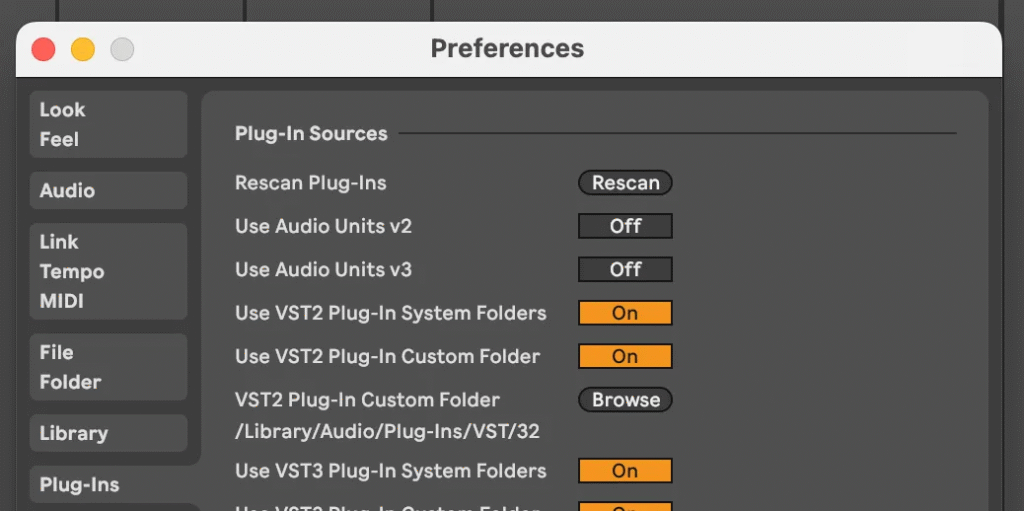
What is a Plug-In
A plug-in is a software component designed to extend the functionality of a host application. In our case, we will focus on plug-ins that represent digital audio gear, effects, and virtual instruments.
Plug-ins allow music producers to add specialized sound processing, synthesizers, and effects to their digital audio workstations (DAWs) without modifying the core software.
There are 4 general categories for plug-ins:
- Audio Unit v2 / v3
- Virtual Studio Technology v2 / v3
Audio Unit plug-ins (AUv2 and AUv3) are software standards developed by Apple, specific to the Apple ecosystem. AUv2 supports macOS, while AUv3 adds iOS support and introduces performance improvements.
Virtual Studio Technology (VST2 and VST3), developed by Steinberg, represents another widely-used plugin format. VST3 has largely superseded the original VST2 standard.
Different companies can license these standards from Apple or Steinberg to create compatible plug-ins, expanding the ecosystem of audio tools.
Plug-In Sources
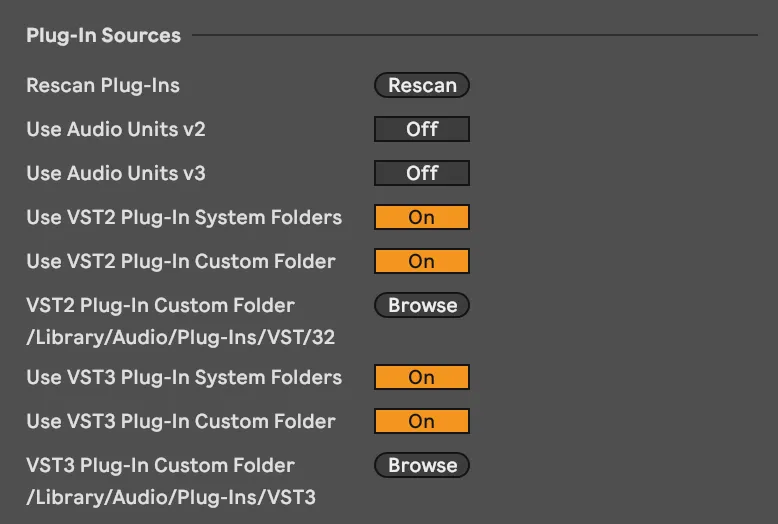
Rescan Plug-Ins
Ableton will attempt to identify plug-ins as they are installed, but there are times when, after installing a plug-in, it does not appear in your browser. Pressing this button prompts Ableton to perform a manual scan for any new plug-ins that have been installed. Holding the option (or alt) key while clicking will perform a full scan of all plug-ins, not just newly installed ones.
Use Audio Units V2
When enabled, will inform Ableton to search for AUv2s when scanning for plugins.
Use Audio Units v3
When enabled, will inform Ableton to search for AUv2s when scanning for plugins.
Note that when these are disabled, AUv2 and AUv3 plugins will not be found or loaded by Ableton.
Use VST2 Plug-In System Folders
When enabled, Ableton will search for VST2 plug-ins in the VST2 system folder that is generally the default installation path for VST2 plugins.
Use VST2 Plug-In Custom Folders
When enabled, Ableton will search for VST2 plug-ins in the custom VST2 folder defined below.
VST2 Plug-In Custom Folder
This is the custom VST2 folder where Ableton can find your VST2 plugins. This folder will not be used unless Use VST2 Plug-In Custom Folders is toggled to on
Use VST3 Plug-In System Folders
When enabled, Ableton will search for VST3 plug-ins in the VST3 system folder that is generally the default installation path for VST3 plugins.
Use VST3 Plug-In Custom Folders
When enabled, Ableton will search for VST3 plug-ins in the custom VST3 folder defined below.
VST3 Plug-In Custom Folder
This is the custom VST3 folder where Ableton can find your VST3 plugins. This folder will not be used unless Use VST3 Plug-In Custom Folders is toggled to on
Plug-In Windows
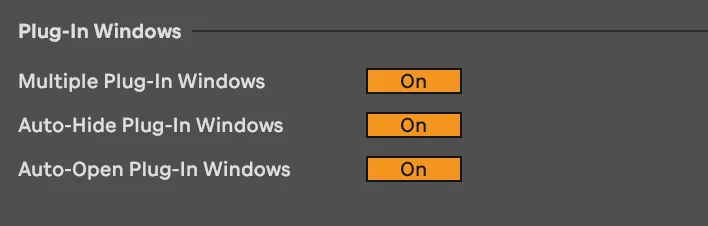
Multiple Plug-In Windows
When this is enabled, Ableton will be able to open multiple plug-in windows at once by clicking the plug-in show/hide toggle on the plugin devices title bar.
On the left is the plug-in device in Ableton’s UI. Clicking the wrench icon will open the plug-in window shown on the right.
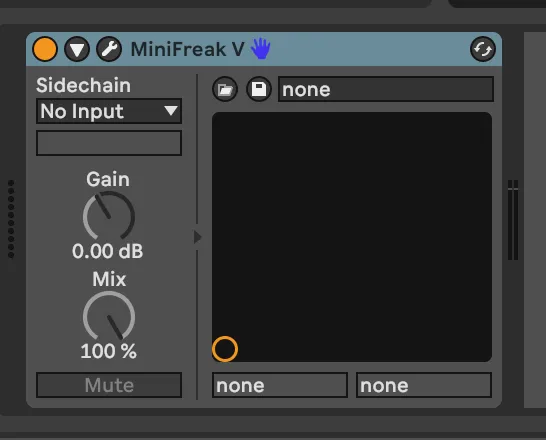
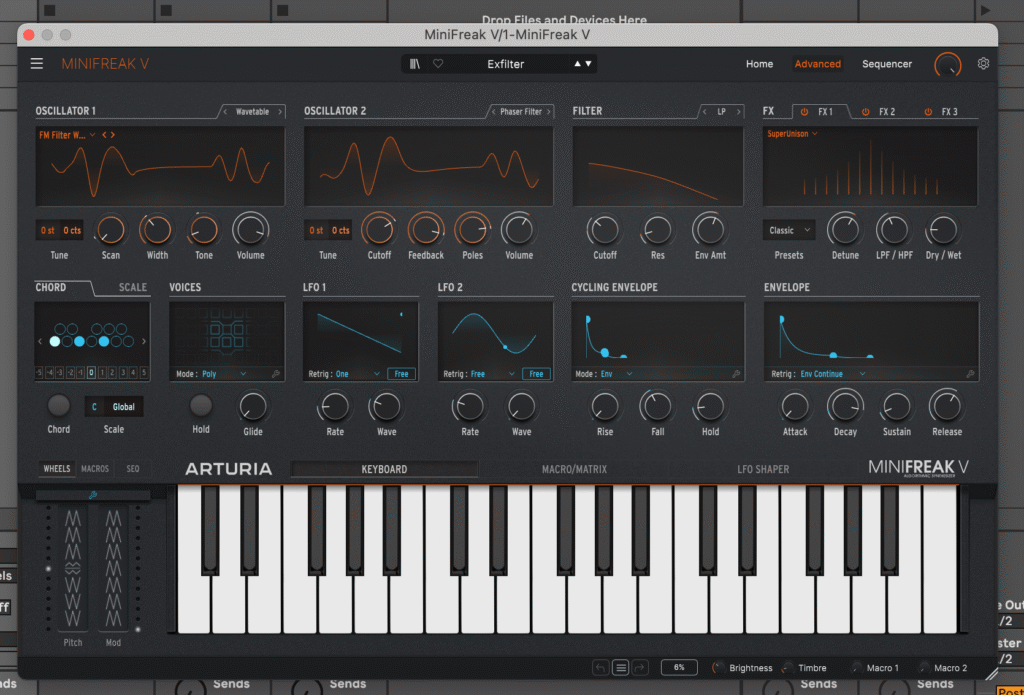
Auto-Hide Plug-In Windows
When this setting is enabled, plug-in windows will automatically hide when a track is deselected. When turned off, plug-in windows will remain open until you close them.
Auto-Open Plug-In Windows
When this setting is enabled, Ableton will automatically open a plug-ins window when it is added to a track.
Final Thoughts
Another collection of settings that might seem technical but are crucial to creating a smooth music production experience. Control how Ableton finds and manages your additional music tools, and you’ll save yourself time and frustration in the long run.
Coming Up Next: The interesting world of Record Warp and Launch
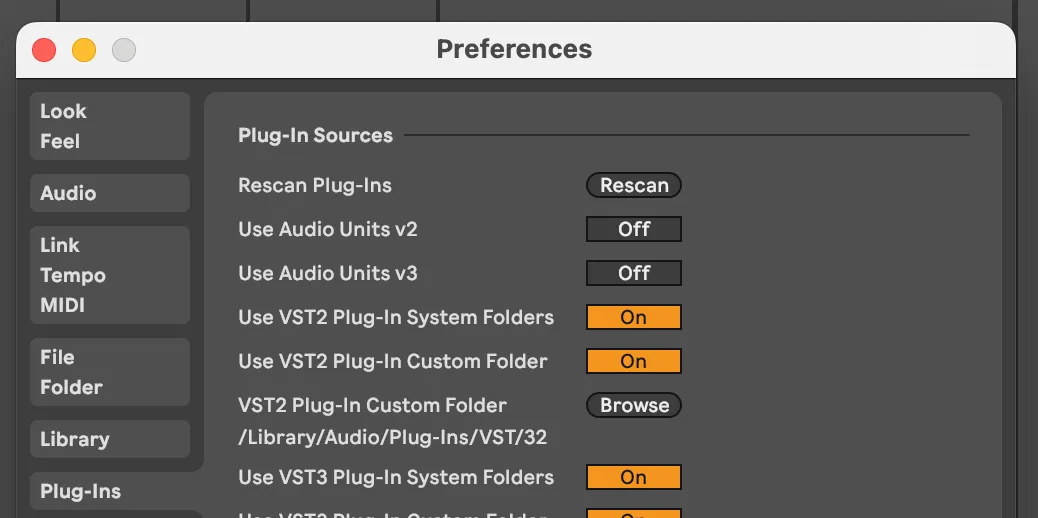
Comments
One response to “Ableton 11 Preferences: Plug-ins”
[…] Plug-Ins […]