The Library section is another quick set of settings that control elements of your sound/instrument browser, and where your sounds are located on your disk.
Browser Behavior
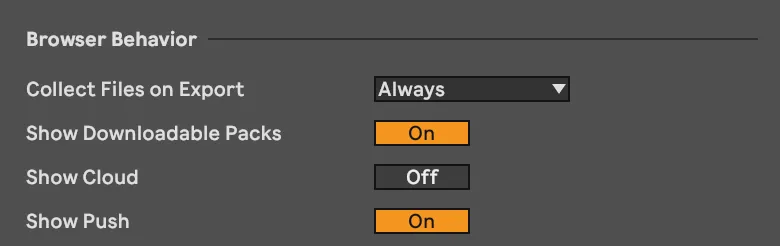
The browser appears on the left side of Ableton’s user interface. This is where you browse the sounds and instruments that are in each category.
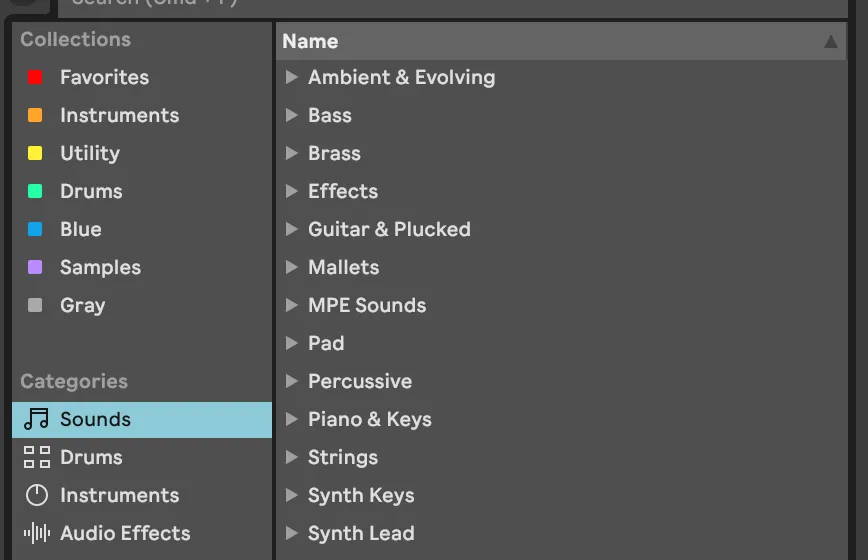
Collect Files on Export
Ableton can copy all of the files that are used by the set into the project folder allowing you to have a complete resource for your song in one place.
Example Scenario: You’ve used a rare drum sample from an obscure sample pack and a unique synth preset. By enabling this option, you ensure that when you export the project, all these elements are bundled together. If you open that project on a different device without the original files, everything will still play perfectly.
Show Downloadable Packs
There are various ways to extend your sound library. Ableton Packs are curated collections of sounds, instruments, loops, and presets. Some of these packs are included in your core Ableton version, and others are available for purchase and download. When this setting is enabled, downloadable packs will appear in your browser. When this setting is disabled only installed packs will appear.
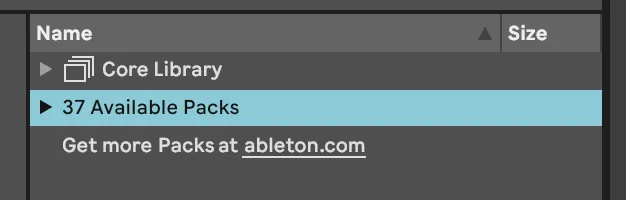
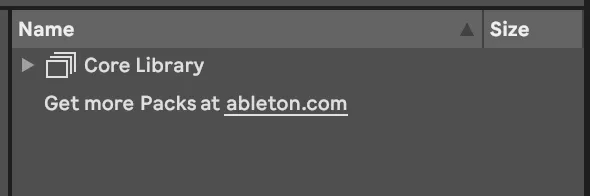
Show Cloud
Ableton Cloud is a service that syncs Ableton sets between your workstation and Ableton Note, which is a standalone IOS music app that mirrors several Ableton Live’s abilities. When this option is on, the Cloud location will be available in the Places section of your browser.
Show Push
Ableton Push is a standalone instrument that can be used in addition to Ableton, or as a separate musical device. When this option is enabled and you have a Push instrument connected to your workstation, the option to send or retrieve files will appear in the browser and other locations in Ableton’s interface.
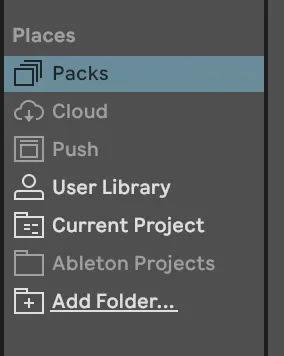
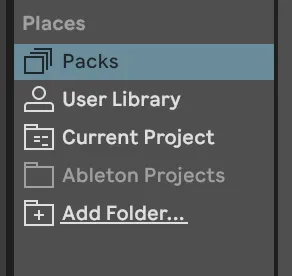
Content Locations
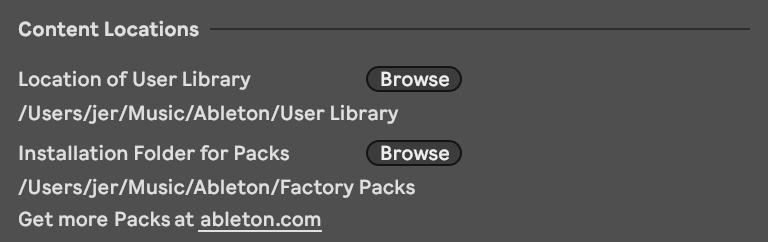
Location of User Library
The user library is the central location for all of your Ableton assets. This includes samples, instruments, presets, and any editable asset that you work with in Ableton.
Why Separate Libraries Matter: By keeping your personal content separate from factory content, you ensure:
- Easy backup of your custom sounds
- Clean organization of your musical resources
- Simplified project management
- Protection of original Ableton content
Installation Folder for Packs
Packs are arguably part of your library but are managed differently and located in a separate location. Pack files are not intended to be edited. Additionally, since packs are collections which can be easily downloaded, there would be no reason to backup a pack with your user library.
Final Thoughts
Another short collection of simple but impactful settings. Control the available elements in your browser and set your file locations. Easily done!
Coming Up Next: Plug-Ins.
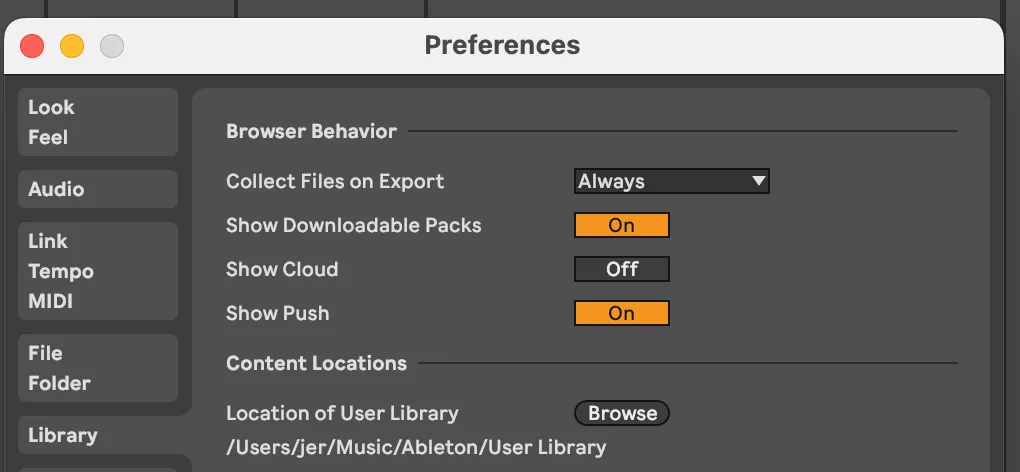
Comments
One response to “Ableton 11 Preferences: Library”
[…] Library […]