At first glance, the File and Folder settings in Ableton Live 11 might seem like a simple way to designate where your sounds and samples are stored. However, these options delve deeper into how files are managed and processed within the software.
Ableton 11 Manual – File and Folder
Data Handling
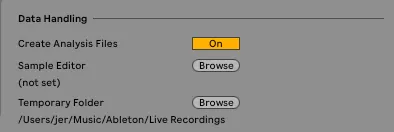
Create Analysis Files
When Ableton loads a sample it performs a quick analysis on the file. The analysis file stores information such as warp markers, transient information, and looping information. Ableton can either analyze the sample each time it is loaded, which can slow down performance, or it can store the analysis in a dedicated file within the same folder as the sample, allowing for quicker access in future sessions.t is loaded or it can store the analysis in a file within the same folder as the sample.
Sample Editor
Ableton can delegate editing to an external sample editor. By selecting your external application here, it will launch with a selected sample when you choose to edit a sample in Ableton’s UI. This is particularly useful for users who prefer the advanced editing capabilities of dedicated audio editing software.
Temporary Folder
The temporary folder will be used to store audio that has been recorded during a session. When the audio is saved, the data will be moved from this folder and into the sessions project folder. This ensures that recorded audio is efficiently managed during a session, preventing clutter in the main project folder until the user is ready to save their work.
Max Application

Max Application
Ableton 11 includes a feature called Max for Live which is a visual programming environment that can be used to develop custom instruments, devices, and effects. This setting allows you to specify that you are going to use the version that is bundled with Ableton 11, or a custom device. Some examples of a custom devices are community created instruments and effects. Max for Live empowers users to create unique audio effects and instruments, expanding the creative possibilities within Ableton Live.
Decoding Cache
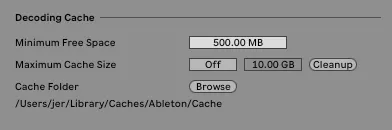
In order for some audio files to be played or edited, they need to be decoded from a compressed format such as mp3 or AAC, and into an uncompressed format like WAV or AIFF. This decoding process takes time and system resources. Ableton optimizes this process by performing the decoding process when a file is loaded, or during the first playback. The decompressed files are stored in Ableton’s decoding cache. Regularly monitoring the cache size can help maintain optimal performance, especially in larger projects.
Minimum Free Space
This is the minimum amount of free space on the disk that is used for a decoding cache. Ableton will not decode additional files if this minimum size threshold is hit.
Maximum Cache Size
This is the maximum size of the decoding cache.
Cache Folder
This is the folder that the decoded files are stored in. A couple of things that might drive this decision are the amount of storage space, and the access speed of the disk.
Final Thoughts
Optimizing the File and Folder settings in Ableton Live 11 is crucial for enhancing your workflow and ensuring efficient project management. By understanding how to effectively utilize features like the decoding cache, temporary folders, and external sample editors, you can streamline your music production process. Selecting the right cache folder, in particular, can significantly improve performance and organization. With these settings fine-tuned, you can focus more on your creativity and less on technical limitations, allowing for a more enjoyable and productive experience in your music-making journey.
Coming Up Next: Ableton’s sound library.
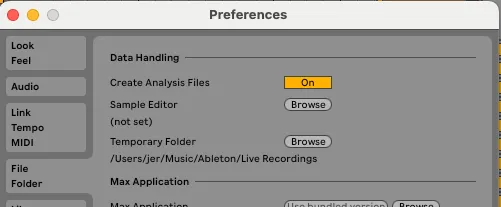
Comments
One response to “Ableton 11 Preferences: File and Folder”
[…] File / Folder […]